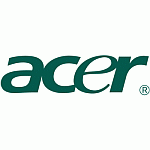 The following is my procedure for restoring Acer laptops and desktops to factory settings. You will need to ensure that laptops are plugged in at the mains charger as this is critical.
The following is my procedure for restoring Acer laptops and desktops to factory settings. You will need to ensure that laptops are plugged in at the mains charger as this is critical.
- First off, locate the Alt key to the left of the space bar, and the F10 key on the top row of keys.
- Power the computer on and wait for the Acer logo to appear (the splash screen).
- Hold the Alt and F10 keys down together when you see the logo.
It should load the Windows logo then state “Please wait a moment…..” with the Acer logo showing. - At the “eRecovery Management” menu it will ask you how you wish to restore.
- Click on the restore option you would like to use, bearing in mind that restoring the C partition means you will lose all files not backed up.
- When prompted for the password use one you created. If you didn’t create one then use 1234
- Allow the recovery to finish and it will automatically restart the computer
How to Recover your Acer system from within Windows
- Click on Start, All Programs, Acer Empowering Technology.
- Click on Acer eRecovery Management.
- If prompted to create a password, create the password and set your password hint
Don’t lose this password! - When the Acer eRecovery Management loads click the button labeled “Restore”.
- Click on “Restore system to factory default”.
- The unit will restart and start the restore.
It should state “Please wait a moment…” with the Acer logo in the upper left hand corner. - At the eRecovery Management menu it will ask you how you wish to restore.
Click on the restore option you would like to use.
How to Make Recovery DVDs
These are really useful if ever your hard drive dies. The reason is that the recovery image is stored on the hard drive itself and as such will “die” with it. Replacing your hard drive means that you will need to get an image from somewhere if you don’t have these discs, eg reinstall using a fresh copy of Windows and then install and update all the drivers on your pc, not easy for beginners
- Click on Start, All Programs, Acer Empowering Technology.
- Click on Acer eRecovery Management.
- If prompted, create a password and password hint.
Don’t lose this password!. - When the Acer eRecovery Management loads, click the button labeled “Burn Disc”.
- Click “Create Factory default disc”.
- Follow the instructions and put in the required Blank DVD or Blank CD media to make a set of Recovery Media Discs. Bear in mind that you will need about 3 DVDs but more like 17 CDs!
