If you’re searching for clickbank dormant account charges then you probably found out already that something’s up. I looked in on my account to see a strange debiting going on in my Clickbank account every 2 weeks. Turns out, this is Clickbank’s dark secret….
Clickbank dormant account charges explained
What they do is allow you to make one or more sales that puts your account into credit, then, after a period of ‘inactivity’ of 90 days, they start to deduct a ‘maintenance charge’ on your account. Worse still, this keeps going every billing period. And with Clickbank’s billing period set to every 2 weeks this means that your earnings plummet quickly and soon you’re back where you started on a zero balance. This really isn’t well explained and I had to search elsewhere to find out what was going on.
A ClickBank account can become dormant if there is a positive balance in the account but no earnings have been made for a 90-day period.
Furthermore, ClickBank say that they shall withhold payment of any account balanceto an affiliate until at least 5 sales have been made with 5 or more different credit card numbers. Also, the affiliate’s account must have received at least 2 different payment methods from the following list:
- Visa
- Mastercard
- PayPal
- European Direct Debit (ELV)
This is bad practice and considering how often most people check their affiliate accounts, it’s designed to make money by borderline fraudulent means.
This from Clickbank themselves:
Accounts with a positive balance but no earnings for an extended period of time are considered dormant. Dormant accounts are subject to a charge of $1 per pay period after 90 days of inactivity, $5 per pay period after 180 days of inactivity, and $50 per pay period after 365 days of inactivity.
$50, are you kidding me? We’re supposed to be working together!
Here’s a funny (yeah, hilarious) twist too, PayPal purchases do not count toward the minimum 5 different credit card numbers. This is despite PayPal users having to have a different credit card to own different accounts. Imagine everyone pays by PayPal, that leaves you on the bi-weekly debit cycle that soon gobbles up all your earnings. For many affiliates, this means they’ll never get to make any money at all, despite generating sales. So you could earn $30, $300 or even $3000 and then watch it drip slowly away – and there’s nothing you can do to stop it except drive more sales their way. This stinks of writing the rules to profit the most and it’s a very shady way to do business.
Clickbank charges workaround
So the only workaround I can see is to set the payout threshold to the minimum $10 before payment is sent. Well this would work for US affiliates, but consider a UK affiliate that has to receive cheques (payout by PayPal is not an option). There is at least a £5 charge with most high-street banks to cash a foreign cheque, so this really eats in to a $10 (£6) cheque! Did I mention too that there’s a $2.50 charge for each and every payout? That’s in the Clickbank small print somewhere and would bash the affiliate who cashes out on a $10 amount a whopping 25% of their earnings.
Unfortunately, unless you are a US affiliate you’ll need to be pretty sure you can make money REGULARLY enough to avoid the so-called ‘dormant account’ penalties. If you’re taking a break from promoting Clickbank then consider emptying the account out immediately.
Hope this helps a few people out there, please drop me a comment below if you’ve had similar experiences with Clickbank dormant account charges or if this article has helped you save a few pennies.

 Yes, GoDaddy 99 cent domains are back with this simple method and coupon code for December! It’s limited to 3 per account but does include existing GoDaddy account holders to purchase. I’ll show you below how to mix it up and get 6 domains for as low as $4.
Yes, GoDaddy 99 cent domains are back with this simple method and coupon code for December! It’s limited to 3 per account but does include existing GoDaddy account holders to purchase. I’ll show you below how to mix it up and get 6 domains for as low as $4.

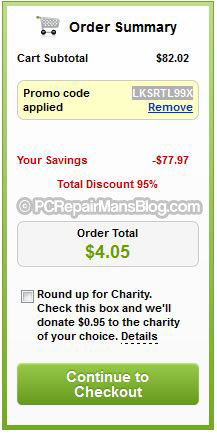
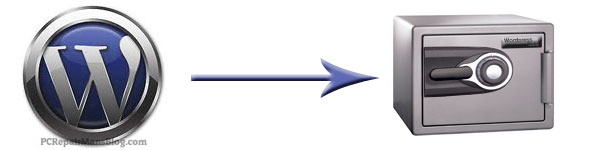
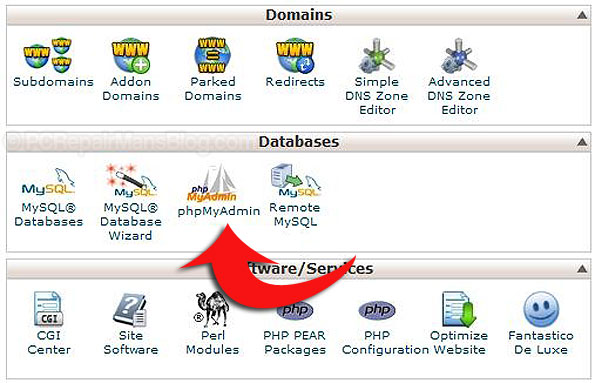
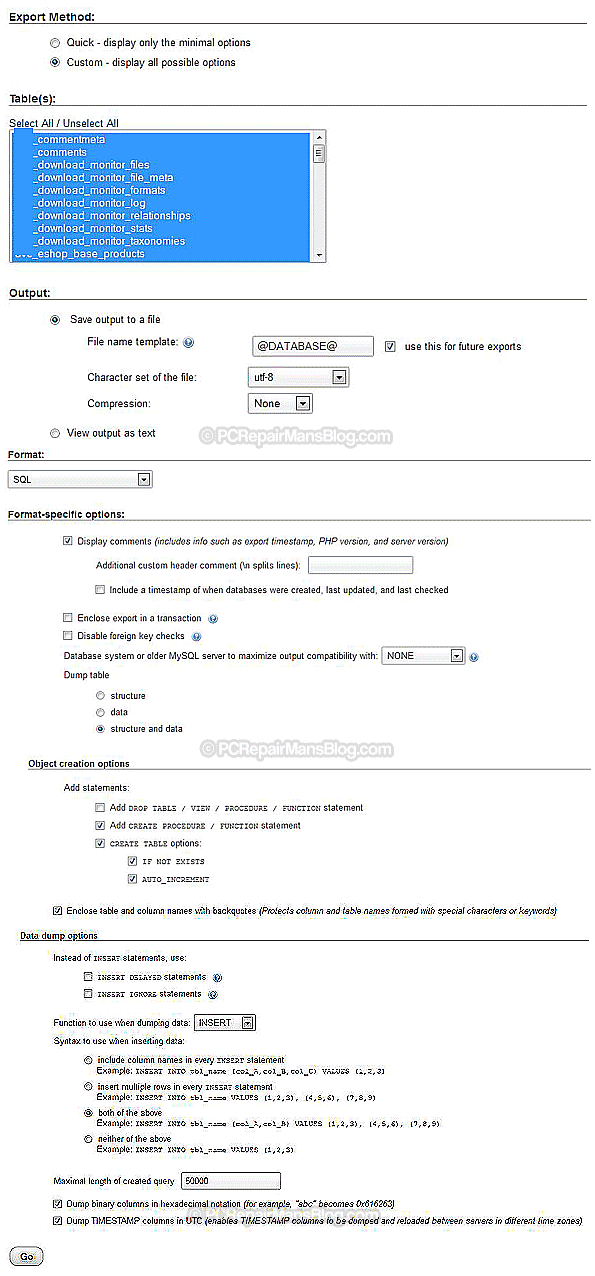
 Reviewing
Reviewing 