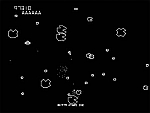You know in all those futuristic films where computers speak to their owners? Ever wondered if you can actually get yours to welcome you in this way? Well let’s have a go at doing this and see what we can use it for.
You know in all those futuristic films where computers speak to their owners? Ever wondered if you can actually get yours to welcome you in this way? Well let’s have a go at doing this and see what we can use it for.
This should work on Windows from XP upwards. If you have security settings a bit high then running scripts may be an issue but it won’t hurt to try this.
Click on Start > All Programs > Accessories > Notepad
In the notepad window, paste the exact code below:
Dim speaks, speech
speaks="Welcome PC Repair Man, what can I do for you today"
Set speech=CreateObject(“sapi.spvoice”)
speech.Speak speaks
Obviously once you have this working, you’ll replace the text with your own!
Save as startmessage.vbs. You can rename this file to anything you like but keep the .vbs on the end. If you can’t see the .vbs then you really should turn on file extensions, it helps you to identify files. Turn on your speakers then double click this file to see if it works.
Copy the saved file and paste it into the following folders (I’m presuming that C is your Windows drive, most are):
- For XP users: C:\Documents and Settings\All Users\Start Menu\Programs\Startup (in Windows XP)
- For Windows 7 and Windows Vista: C:\Users\ User-Name\AppData\Roaming\Microsoft\Windows\Start Menu\Programs\Startup
When you next start your computer, it will welcome you!
NOTE: I’d suggest you don’t turn off the Windows startup sound, it’s best to keep the rest of the system as-is.
To remove, simply delete or move the startmessage.vbs out of your startup folder.
Want to trick a friend? Create a personal message and drop it into their startup folder. Watch as their computer reminds them of something they’d rather not be reminded of like “Hey John, bad luck on the driving test” or “Is that a pimple on your nose, Lucy”.
Don’t be evil, or if you do, don’t tell them it was me that told you how to do it….


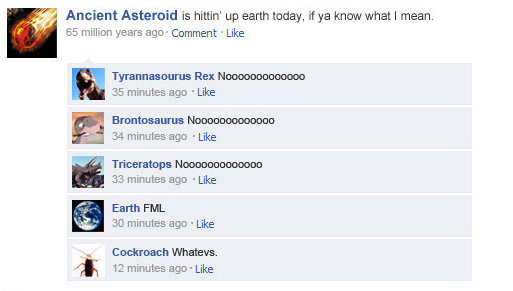
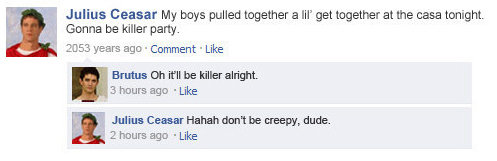
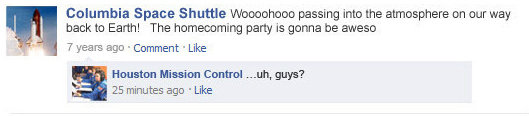
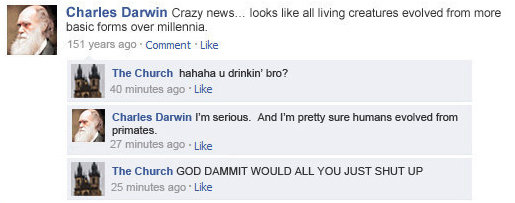
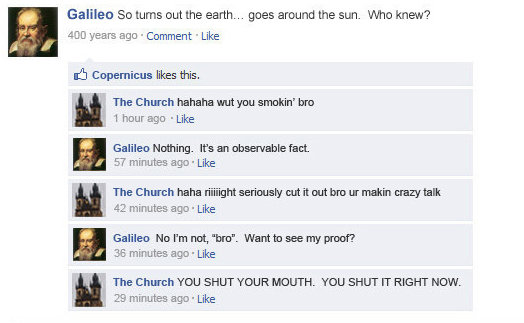
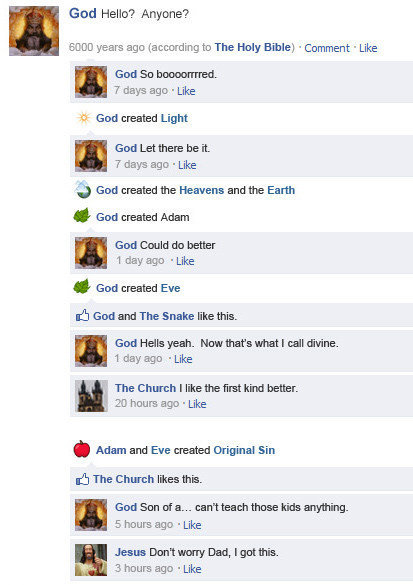
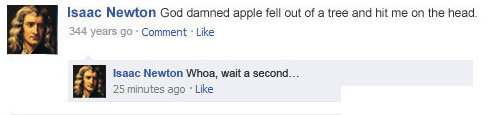
 You know in all those futuristic films where computers speak to their owners? Ever wondered if you can actually get yours to welcome you in this way? Well let’s have a go at doing this and see what we can use it for.
You know in all those futuristic films where computers speak to their owners? Ever wondered if you can actually get yours to welcome you in this way? Well let’s have a go at doing this and see what we can use it for.