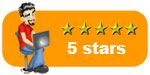I have seen a frozen desktop and menu immediately after an AVG upgrade to 2011 version on MANY customer PCs and, though it can be relatively straight forward to sort out, you will need to carefully follow my method below to avoid any issues.
I have seen a frozen desktop and menu immediately after an AVG upgrade to 2011 version on MANY customer PCs and, though it can be relatively straight forward to sort out, you will need to carefully follow my method below to avoid any issues.
First off, if the PC is frozen, make sure there are no lights flashing on the tower denoting that there is hard drive activity. If you switch off and the drive is being written to you WILL compound the problem by adding bad sectors to the hard drive.
When you are happy the PC is not ‘active’, you can power it off.
PCRepairMan’s top tip
You can power off most PCs and laptops by holding in the ‘Power on’ button for 5 seconds
Right, now we need to restart the computer in Safe Mode. If you are not sure how to do this, check out my article on Starting a Windows PC in Safe Mode
Note: If you are having a blue screen on startup after attempting to install AVG read my article here, this is a different fix required:
AVG blue screen of death on startup after installing 2011 version
Onto the fix for the frozen desktop…..
Once in Safe Mode, we login using an Administrator’s account. This may be yours or another one with Administrator permissions. We can see a message stating that you can use the PC in Safe Mode or perform a System Restore. The System Restore is what we need so select this. Now we’ll restore it to a date before the AVG installation. No matter if you have deleted the old AVG version 8 or 9 install, we can deal with that later. Let the computer restart and your icons should reappear.
There is also an issue where the frozen desktop and missing icons are caused by a hard drive with errors on the surface. These can generally be fixed bya good quality drive scanning and repairing tool such as the one I reviewed here:
Hope this helps and you should now have a proper desktop with icons again!

 How to start a Windows PC in Safe Mode
How to start a Windows PC in Safe Mode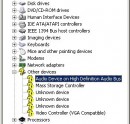
 Common fault on many computers, notably HP Pavilions and Compaq PCs and laptops. Avira can falsely detect the APPL/KillApplicat.A and APPL/KillApp.A virus. The problem stems from HP’s recovery partition (generally located on d:\) where those files are an integral part of the recovery procedure.
Common fault on many computers, notably HP Pavilions and Compaq PCs and laptops. Avira can falsely detect the APPL/KillApplicat.A and APPL/KillApp.A virus. The problem stems from HP’s recovery partition (generally located on d:\) where those files are an integral part of the recovery procedure. Livedrive
Livedrive