Top quality network capable printer
With impressive all-round performance, the new HL-5350DNLT printer is a very capable mono laser. With Ethernet network connectivity built-in and 500 sheet paper capacity this printer is ideal for use in large workgroups. It can use secure sockets layer (SSL) encryption which can be useful in strict corporate environments. It also lends itself to small home office networks too with low price and cheap replacement cartridges. Expect around 8000 pages from a high yield cartridge. Automatic duplex printing allows printing on both sides of the paper, so it reduces costs (and helps save the planet!).
With a 3 years on site warranty, this cheap laser printer is really good value. Buy now before stocks drop!
Price when reviewed £319. Latest deals and pricing at the bottom of the page.
Product Features
Media Feeder(s):2 x autoload – 250 sheets weight: 60 g/m2 – 105 g/m2 1 x autoload – 50 sheets weight: 60 g/m2 – 161 g/m2, Total Media Capacity:550 sheets, Max Media Size (Custom):216 mm x 406.4 mm, Output Trays Capacity:150 sheets, Media Sizes:ANSI A (Letter) (216 x 279 mm), Executive (184 x 267 mm), A4 (210 x 297 mm), A5 (148 x 210 mm), B5 (176 x 250 mm), A6 (105 x 148 mm), B6 (125 x 176 mm), Min Media Size (Custom):70 mm x 116 mm, Media Weight:60 g/m2 – 161 g/m2, Max Media Capacity:800 sheets, Media Type:Envelopes, transparencies, labels, plain paper, bond paper, recycled paper, Compatible with Windows 7:”Compatible with Windows 7″ software and devices carry Microsofts assurance that these products have passed tests for compatibility and reliability with 32-bit and 64-bit Windows 7., Consumables Included:1 x toner cartridge ( black ) – up to 3000 pages 1 x drum – up to 25000 pages, Connectivity Technology:Wired, Data Link Protocol:Ethernet, Fast Ethernet, Network / Transport Protocol:TCP/IP, Remote Management Protocol:SNMP, Telnet, HTTP, HTTPS, Networking:Print server, Power Consumption Operational:610 Watt, Power Device:Power supply – internal, Power Consumption Stand by / Sleep:80 Watt, Max Resolution ( B&W ):1200 dpi x 1
Sound Emission (Operating):53 dBA, Sound Emission (Quiet Mode):27 dBA, ENERGY STAR Qualified:Yes, Expansion Slots Total (Free):1 ( 1 ) x memory – DIMM 144-pin, Connections:1 x Hi-Speed USB – 4 PIN USB Type B 1 x parallel – IEEE 1284 (EPP/ECP) – 25 pin D-Sub (DB-25) 1 x network – Ethernet 10/100 – RJ-45, Weight:12.2 kg, Printer Type:Workgroup printer – laser – monochrome, Height:34.7 cm, Depth:38.4 cm, Width:37.1 cm,
Service & Support:3 years warranty, Service & Support Details:Limited warranty – 3 years – on-site – response time: 48 hours

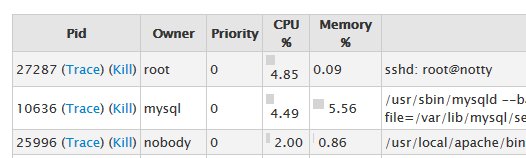 If you’re looking through WHM’s process manager and you see root@notty mentioned as one of the processes, don’t be alarmed. It’s perfectly normal and it’s definitely not some hacker called ‘Notty’ who has suddenly got root permissions. Be honest, you’re here because you thought that 😉
If you’re looking through WHM’s process manager and you see root@notty mentioned as one of the processes, don’t be alarmed. It’s perfectly normal and it’s definitely not some hacker called ‘Notty’ who has suddenly got root permissions. Be honest, you’re here because you thought that 😉