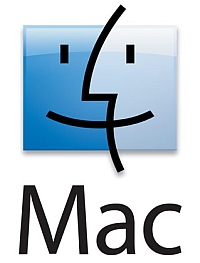
Lost your stickies on a Mac OS-X system? Scenario: You wipe and reload your Mac OS X only to find that the Stickies you had in the dashboard view have disappeared. I have just reinstated these for a client remotely via Team Viewer and this is the procedure I used. We’ll presume you have either a copy of your library folder or a Time Machine backup.
Open Terminal from the Applications folder. The following is case-sensitive….
Type in
sudo -s
and press enter. This will prompt for the administrator password. Type in and press enter.
Now we need to “kill” the Dashboard as we can’t do much while it is live. For this, type in:
defaults write com.apple.dashboard mcx-disabled -boolean YES
Now we finish this with a
killall Dock
Keep the terminal window open.
Open Finder and navigate in your backup (eg Time Machine) to /YourUserFolder/Library/Preferences and find ALL files starting with “widget-com”, “com.apple.dashboard.plist” and “com.apple.dashboard.client.plist”.
Drag these files to /Library/Preferences, making sure you copy and not move. I like to have 2 Finder windows open to do this.
Back in Terminal, we use the ‘Up’ cursor to bring back our previous typed command and modify the first one to:
defaults write com.apple.dashboard mcx-disabled -boolean NO
Finish with a
killall Dock
This starts the dashboard again
Mac sticky notes reinstated from backup!
The dashboard should now be as it was before and your stickies should be reinstated. You can try this now, it shouldn’t need a restart.
Interestingly, TeamViewer stayed connected all through for me, even when the dock was tampered with in Terminal. It also was quite impressive that this was cross-operating system.
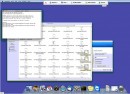
Here, a Windows 7 64-bit box was controlling a dual core iMac running OS X (Mac purists can throw up now), but a necessary evil as both our Mac rigs were occupied. I had mounted my backup external drive image of the client’s PC using HFS Explorer, a simple, small and free Windows program that reads HFS partitions, in this case MAC extended journaled. For real nerds, journaling accelerates the recovery time after any unexpected shutdown such as a power outage. A server automatically tracks file system operations and maintains a continuous record of these transactions in a separate file, called a journal. The o/s can use the journal to return the file system to a known state after any failure. Compare it to a Windows PC and the lengthy chkdsk /r command and it’s a much better system.
Click here to see how to restore the MAC OS X sticky note data. This is for the standard sticky notes, not the dashboard versions.

Top class – that helped me recover some minor notes I lost
Excellent help, well explained thanks!
Thanks so much for these step-by-step instructions for copying sticky notes! I was able to successfully migrate my sticky notes in my dashboard from my Mac OS X Snow Leopard backup to my fresh install of Lion
just a quick thank you for the tips, saved my old dashboard notes from an old backup. some of the other sites mentioned just using the plist file which wasn’t working. replaced all the files as above and it worked.
cheers.
I searched in Time Machine in the Preferences folder and can’t find stickies or dashboard.
I have Lion OS X.
Help!
On your Time Machine, find /[drivename]/Users/[yourname]/Library/Preferences, and copy widget-com.apple.widget.stickies.plist to the exact same location on your new setup. Then logout and back in again to update the stickies. If this fails to work then try copying com.apple.dashboard.plist as well. If you have nothing in the Preferences folder then unfortunately there is no working backup.
It’s not working for me. I have a fresh install of Lion and a time machine backup from Leopard. Could it have something to do with the fact that on Leopard I had a Library folder within my user folder as well as on the main drive and that now on Lion there’s none in the user folder?
this is working on leopard because library is no more in the user folder, and the may have changed the place for that file…
not working with lion backup
ooops!! problem solved!! just go in the menu and select “go ” while holding option and select library!!
Thanks… I previously made a guide for this in danish also but for leopard instead… Thanks for this one! Saved me 🙂
hi,i’m a shoes trader!to snap up cheap christian louboutin shoes in the best promotion price,just log onto our branch websites all over the world.here’s the sites directory:http://www.loubouitnvipsale.com/ |http://www.redbottomheelsvipsite.com/ |http://www.hermesbagsvipsales.com/ |http://www.cheaplvsalevip.com/
I’m trying to restore the Dashboard from a previous Lion install and I have the original drive connected to the computer currently, not a backup. Is there any reason that the files mentioned above (“widget-com”, “com.apple.dashboard.plist” and “com.apple.dashboard.client.plist”) are non-existant? Did Lion change where those files are stored?
Any help would be greatly appreciated.
Figured it out. Had to navigate to each of the folders using the “go to folder” shortcut: http://osxdaily.com/2011/08/31/go-to-folder-useful-mac-os-x-keyboard-shortcut/
Thanks….. problem solved!!!!!!!!
More thanks
Many Thanks!
Thanks for sharing such informative details. My friend having this problem in his system. So its a great help……
Thank you so much! I tried a couple other methods with no luck. But, this one worked for me. Reinstated my stickies and the rest of my dashboard stuff!
Whoever you are, I f*#king LOVE you! Thank you so much!!